Accessing Date Picker Range 'startDate'
This tutorial provides a comprehensive guide to accessing the startDate value from a datePicker widget by identifying the widget's ID and using a specific syntax. Following these steps will help you efficiently work with widget values in your application.
In this tutorial, you will learn how to identify the ID of a widget on your webpage, specifically a date picker range widget, and then use that ID to retrieve the startDate value. This process will involve inspecting the page, navigating to the network tab, and using a provided syntax to access the desired value.
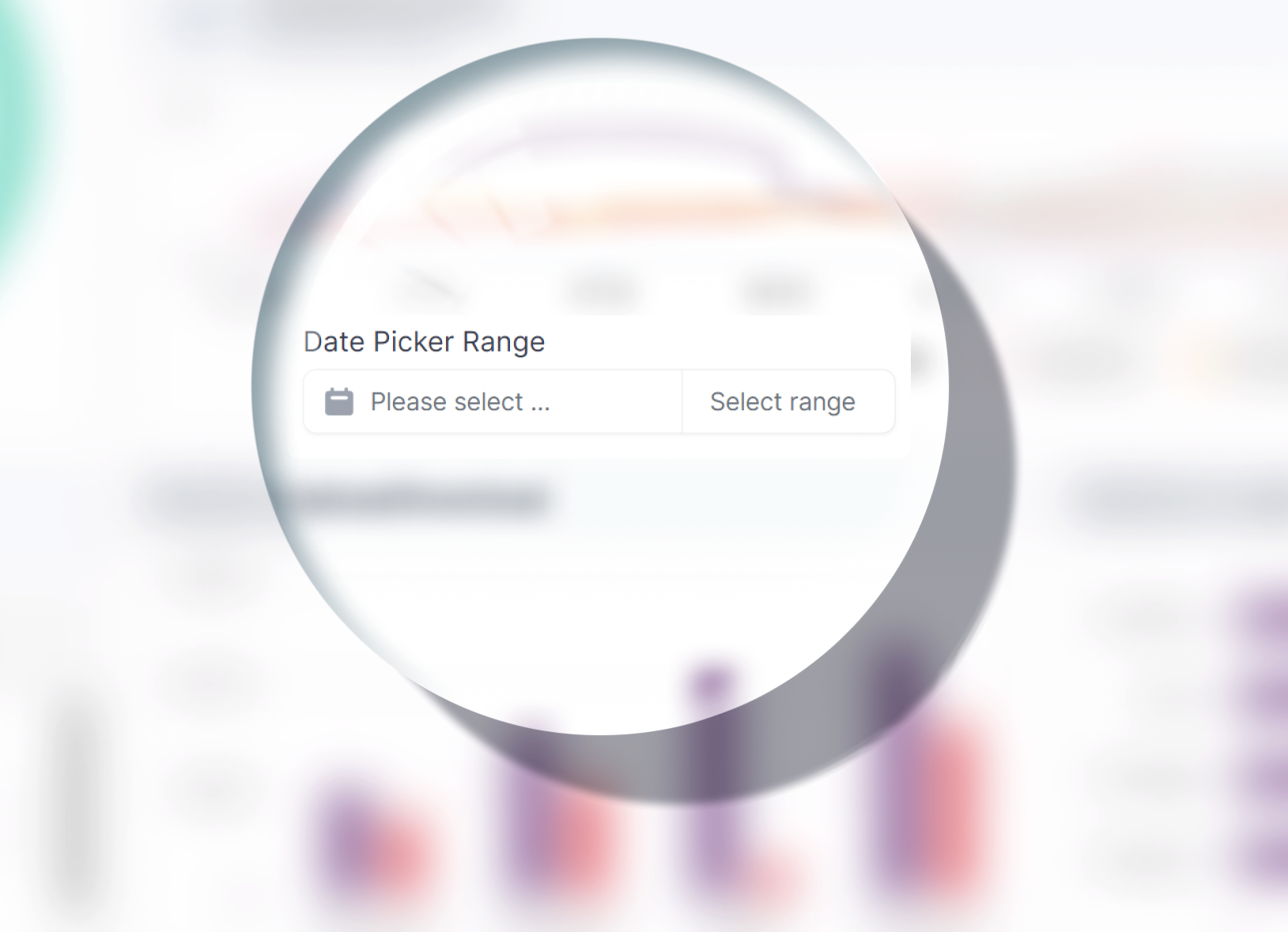
Step 1: Locate the Widget
- When interacting with the date picker range widget you want to work with, keep an eye on the network requests in your browser's.
- Look for the network request URL associated with the widget you're wanting to use.
- Copy the last part of the URL. This part corresponds to the widget's unique ID.
Step 2: Retrieve the startDate Value
startDate Value- Now that you have the widget's ID, you can use the provided syntax to retrieve the
startDatevalue. Replace'649df80d153a7e9e9ba53a72'with the actual widget ID in the following code snippet:
For example:{{ widget['your-widget-id-here']?.startDate }}{{ widget['649df80d153a7e9e9ba53a72']?.startDate }} - The
?.syntax is used for optional chaining, ensuring that if the widget ID is incorrect or the widget doesn't have astartDateproperty, the expression will evaluate toundefined.
Step 3: Apply the Code
- Depending on your application's context, you can use the retrieved
startDatevalue in your code to perform various tasks or display it to users. - Replace
'your-widget-id-here'with the actual widget ID in your code snippet to target the desired widget.
Updated 9 months ago
