Downloaded - Shadow IT Services
Drag and drop a Summary KPI
Preview
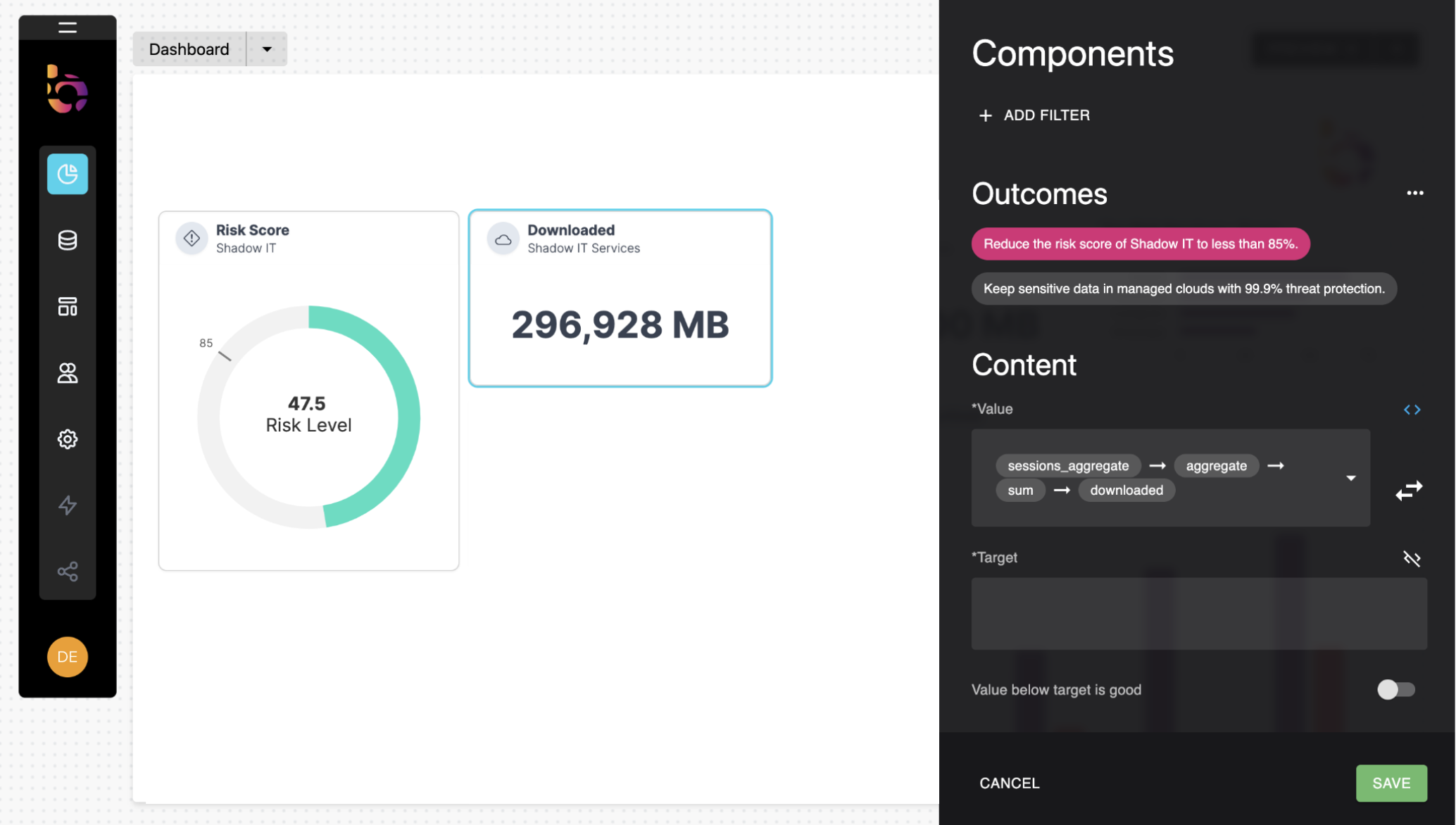
Instructions
1. Drag and drop the Summary KPI widget onto your dashboard.
2. Add "Downloaded" as the title, and "Shadow IT Services" as subtitle.
Connect the KPI to your data source
Preview
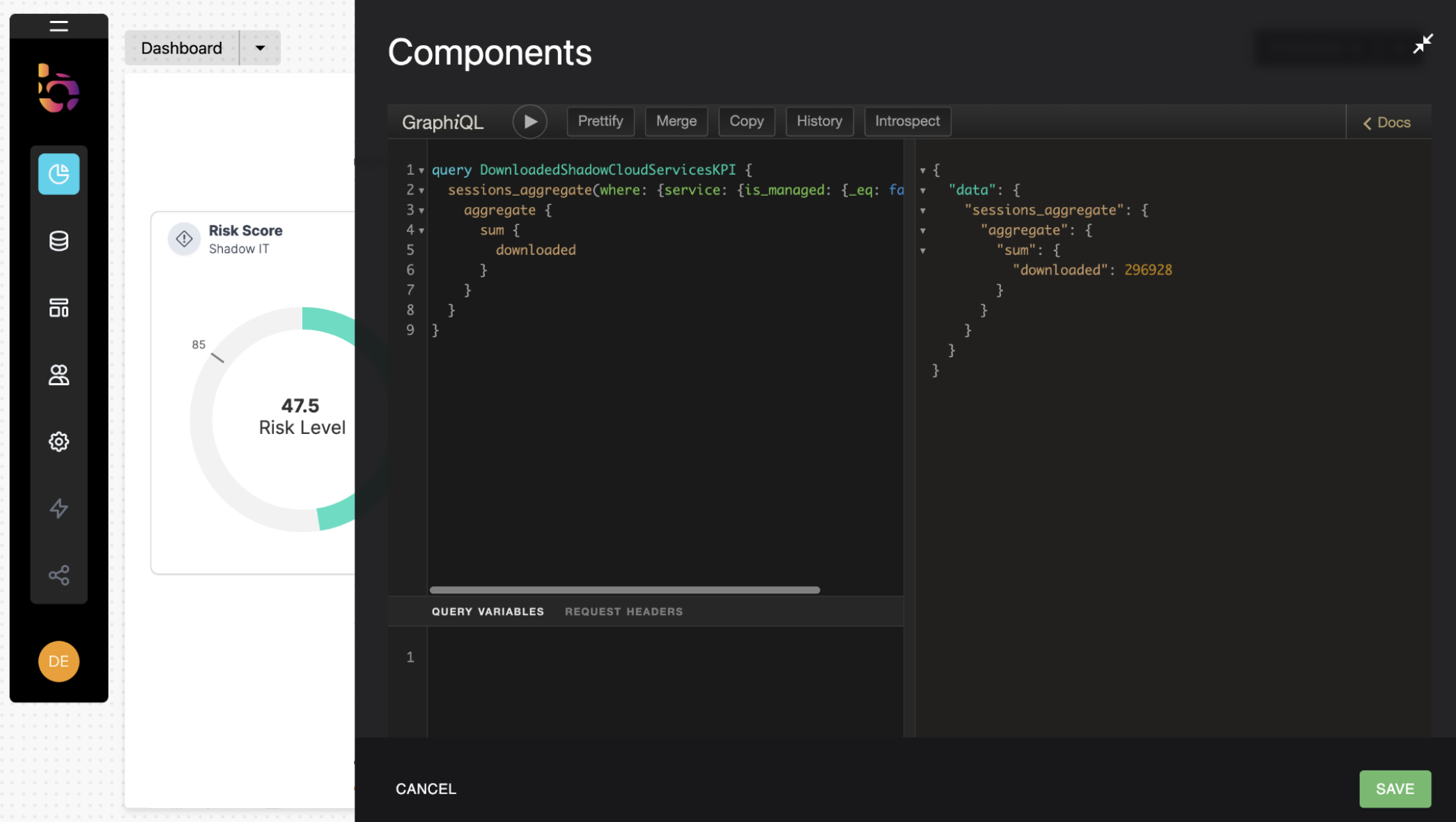
Instructions
1. Select "Shadow IT" as the data source from the Data Source menu.
2. Click the query panel to open it.
3. Copy and paste the provided GraphQL query into the query panel.
4. Execute the query to validate the result.
5. Collapse the builder panel using the icon in the upper right corner.
6. Scroll down to the "Components" panel and assign the corresponding business outcome.
query DownloadedShadowCloudServicesKPI {
sessions_aggregate(where: {service: {is_managed: {_eq: false}}}) {
aggregate {
sum {
downloaded
}
}
}
}
Configure the component's content
Preview
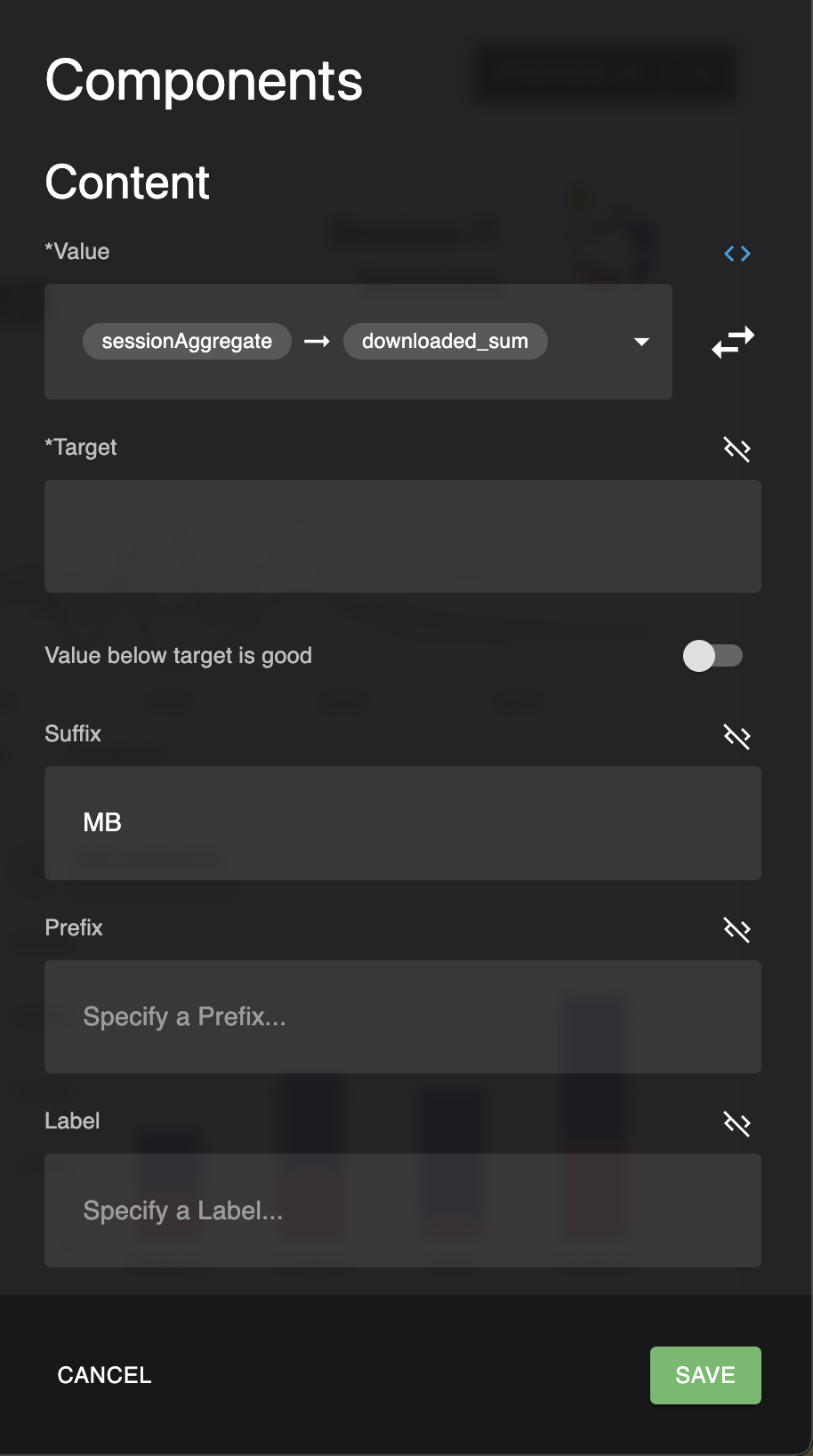
Instructions
1. Change the Value to "dynamic", by pressing '<>' symbol.
2. Select "downloaded" as the Value.
3. Input "MB" as the label.
Resulting KPI
To achieve the desired outcome, the widget should be designed accordingly.
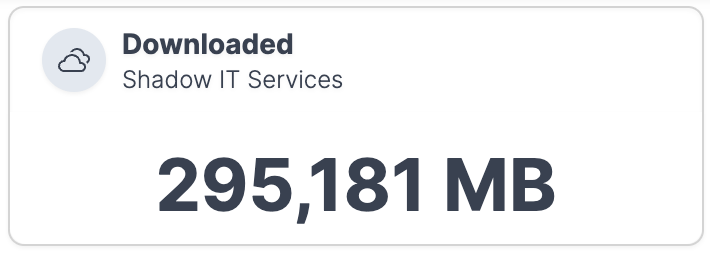
Updated about 1 year ago
