Sessions Upload/Download
Add a Column Chart
Preview
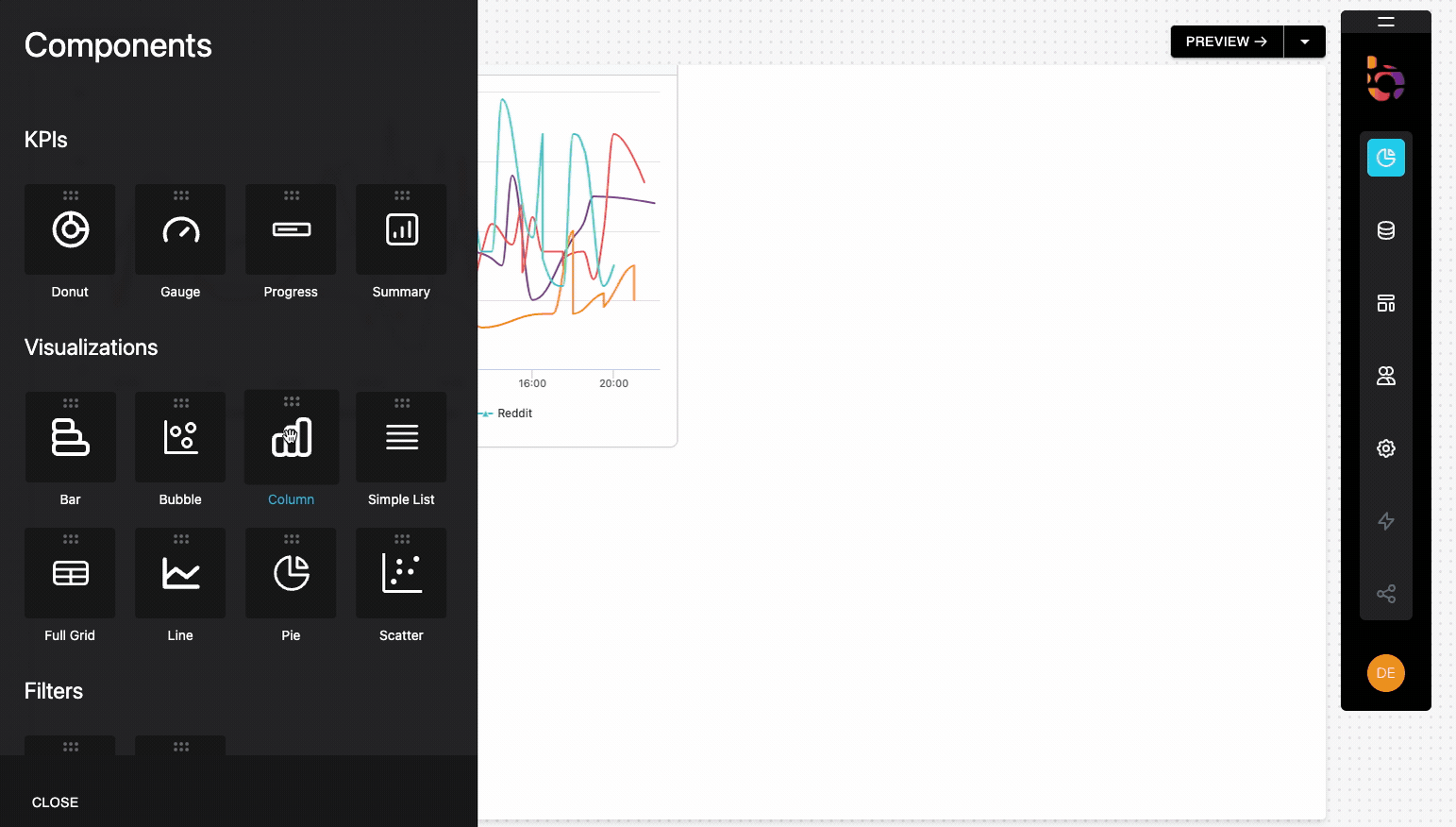
Instructions
1. Drag and drop the column chart onto your dashboard.
2. Remove the subtitle from the chart.
3. Change the title to "Sessions Upload/Download".
Connect the Top Risk Services - Score to the data source
Preview
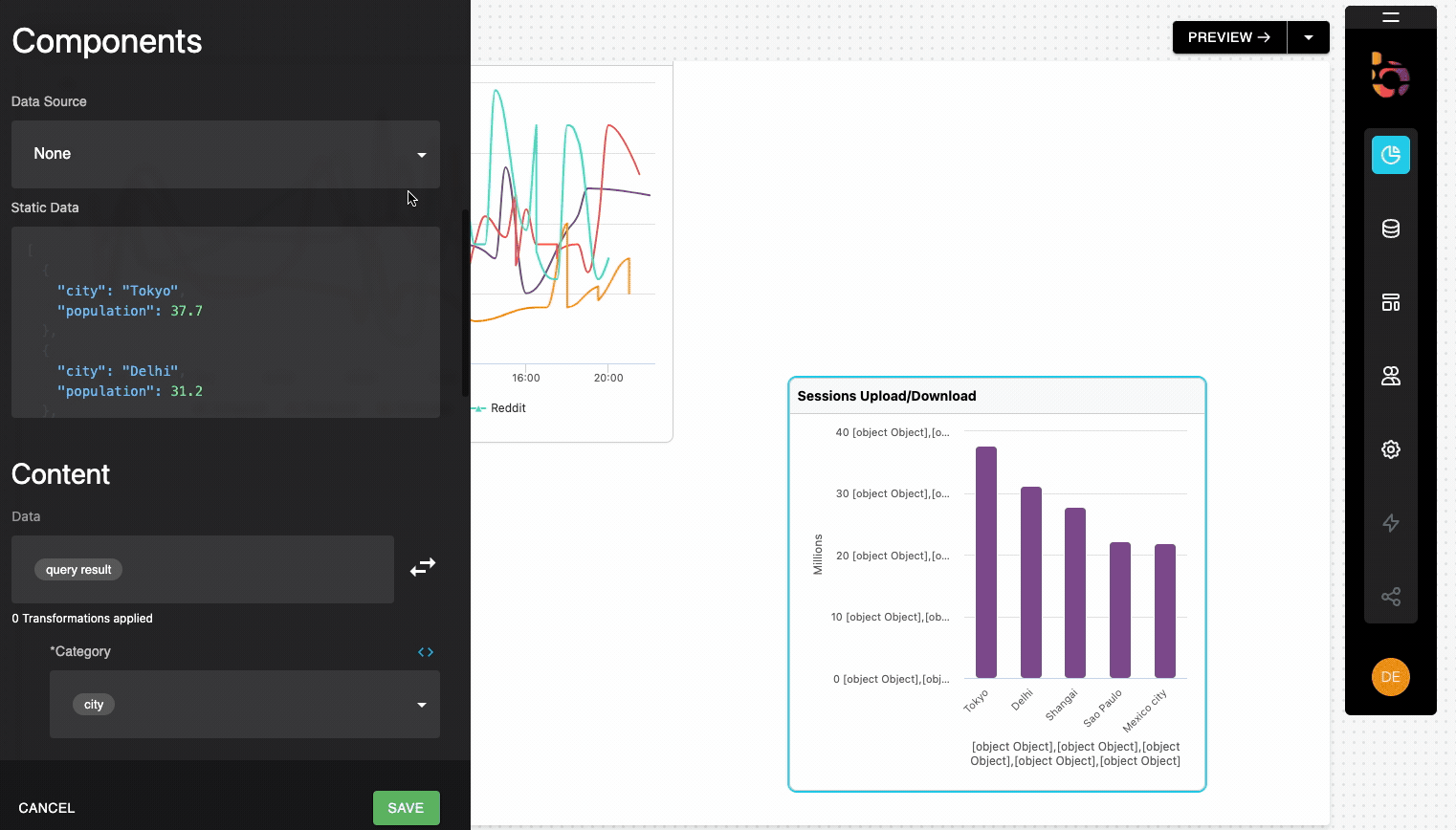
Instructions
1. Select "Shadow IT" as the data source from the Data Source menu.
2. Click the query panel to open it.
3. Copy and paste the provided GraphQL query into the query panel.
4. Execute the query to validate the result.
5. Collapse the builder panel using the icon in the upper right corner.
{
services(where: { is_managed: { _eq: false }}) {
name
sessions_aggregate {
aggregate {
sum {
downloaded
uploaded
}
}
}
}
}
Configure the component's content
Preview
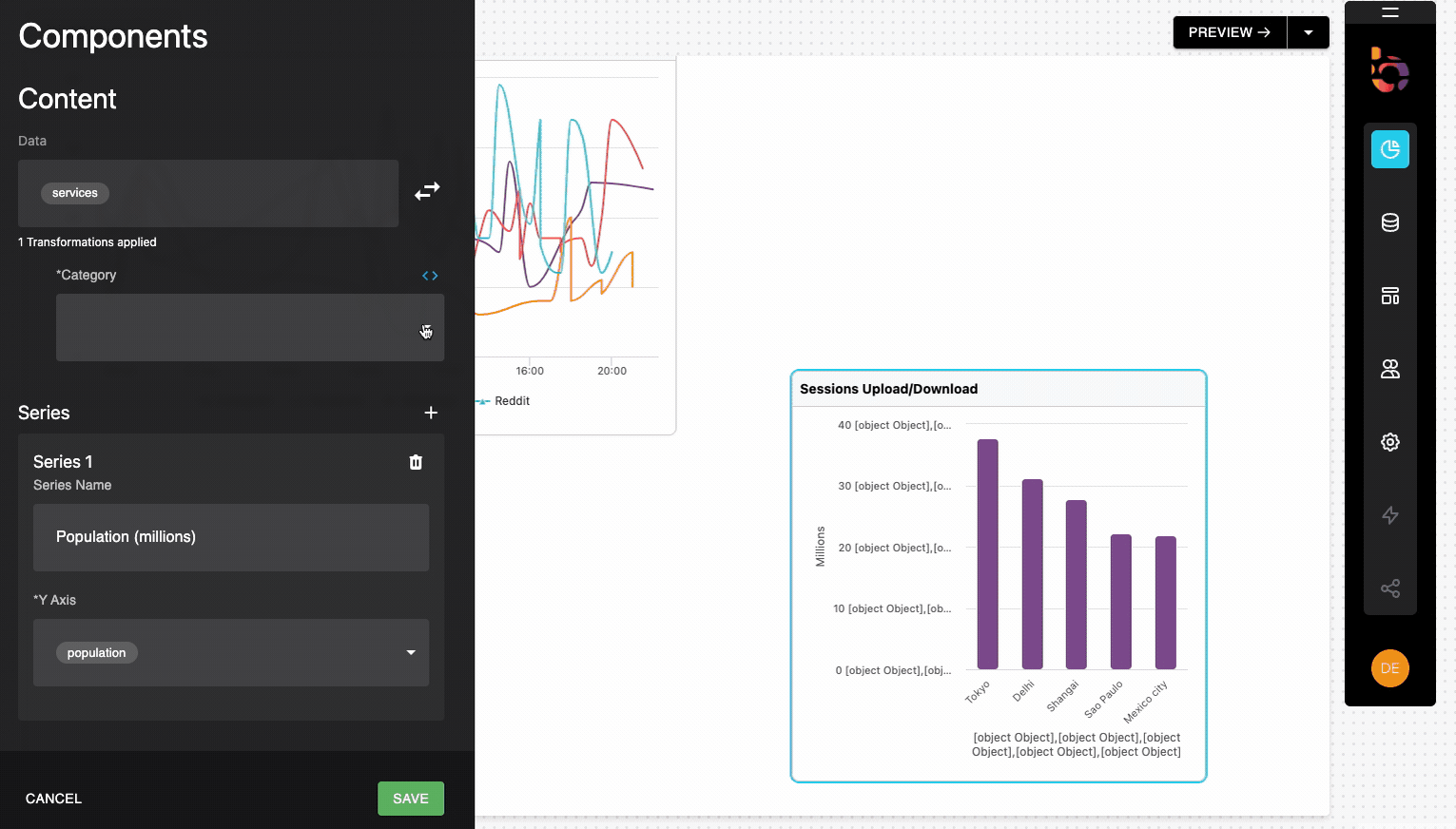
Instructions
1. Select "name" as the Category field.
2. Scroll to the Series section, add a series, and update the Name to "Downloaded".
3. Select "downloaded" as the Y-axis.
4. Add another series and update the Name to "Uploaded."
5. Select "uploaded" as the Y-axis.
6. Remove the Y-axis label.
6. Choose "Normal" for stacking.
7. Select "None" for the legend.
Resulting Visualization
To achieve the desired outcome, the widget should be designed accordingly.
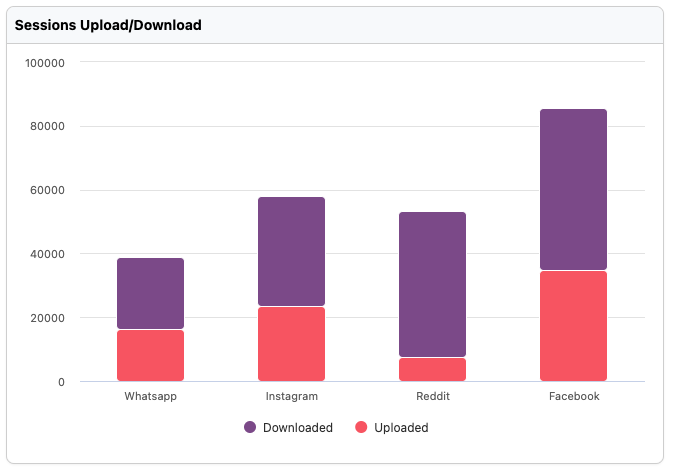
Updated about 1 year ago
